Module Structure
It's useful to understand that every module has a Root > Categories > Items hierarchical structure. Let's examine these in reverse order;
Module Items
Items are special pages in your website which contain the main content for the Module in question, ie: in the Articles Module an Item is an "article", in the Ecommerce Module an Item is a "product", in the Vacancies Module an Item is a "vacancy".
To Create Items: Capitan expects that your Items will be associated with Categories, so you need to create Categories before you Create Items. Go to "Modules > Selected Module > Module Root & Categories" and click the blue icon beside the Category which the Item should be associated with.
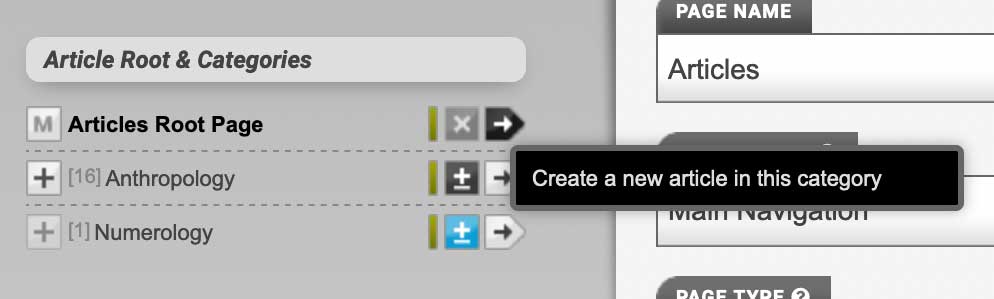
To Edit Items: go to "Modules > All Articles/Documents/Events/Products/Vacancies" and click the Item which you want to edit.
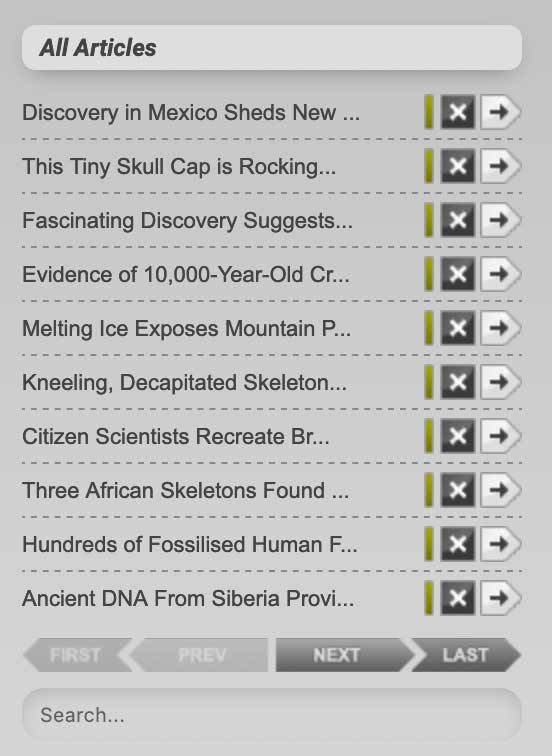
Note: Every Item that you create has it's own URL, sometimes referred to as a Permalink or URI.
Module Categories
Categories are special pages in your website which automatically show a paginated listing of all Items associated with them. As an example, a typical user of the Articles Module might create Categories such as "news", "blog", "press release" etc.
To Create Categories: go to "Modules > Selected Module > Create New Category".
To Edit Categories: go to "Modules > Selected Module > Module Root & Categories" and click the category which you want to edit.
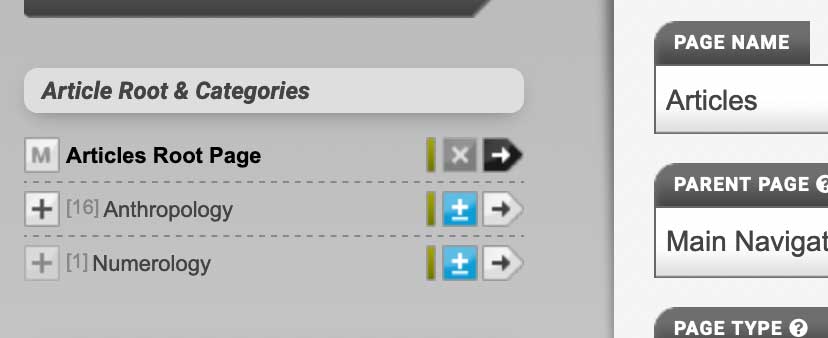
Or "Pages > Pages in Website" (where you'll find them marked with a pink tag within the Root Page) and click the category which you want to edit.
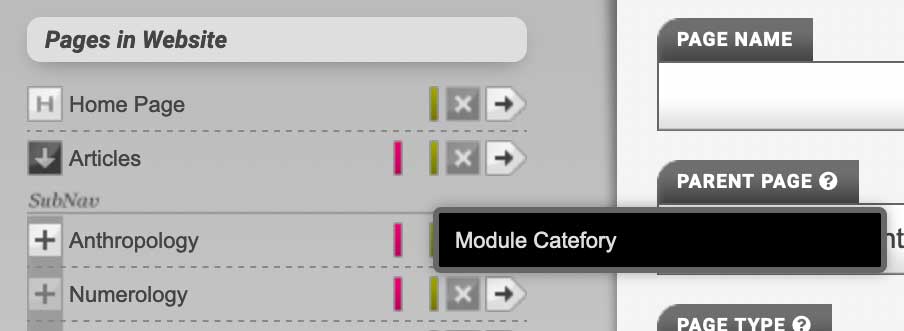
Note: Every Category that you create has it's own URL.
Module Root
The Root is special page in your website which acts as the parent of all of the other content for the module.
The content of the Root Page is highly configurable, it can be a listing of all Items, a filtered listing of Items, a menu of Categories, or whatever else you need it to be. By default it will be set up to list Items from all of your categories.
To Edit Module Root: go to "Modules > Selected Module > Module Root & Categories" and click the Root Page.
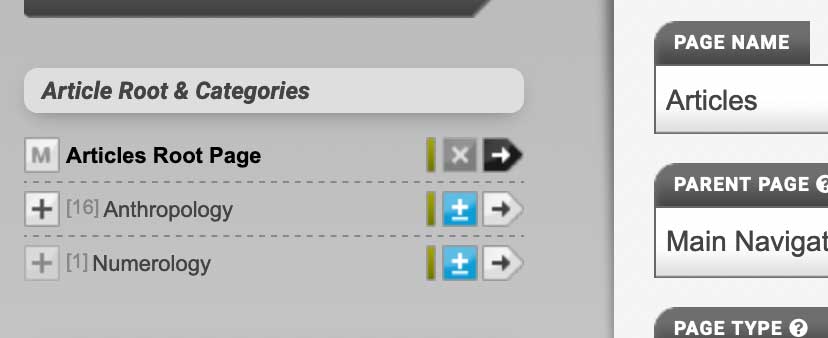
Or "Pages > Pages in Website" (where you'll find it marked with a pink tag).
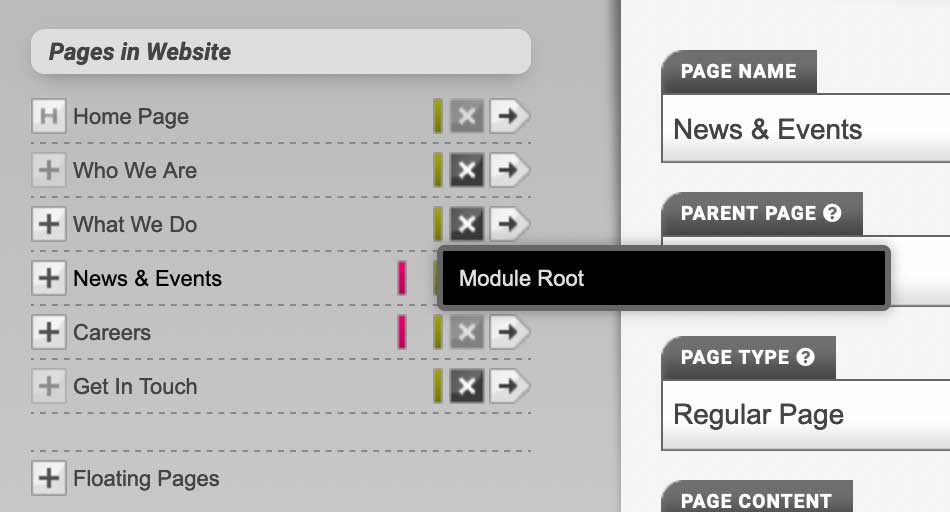
Note: The Root has it's own URL.



