Each Category has an Item Template which is used to display the full content from the Items associated with it, ie:the view after a visitor has clicked an Item Preview link. This will be a Permalink, ie: a page with it's own URL, and you can customise the design of the template and configure default settings for Items in the Category.
To get started click into the Category in question then click the blue "Templating" button.
Customising the Item Template design
In the "Content" tab you can create introductory content which will precede the content of the Item.
What to include on the page: A familiar drag and drop interface allowing you to select and arrange the content which should be output in the template.
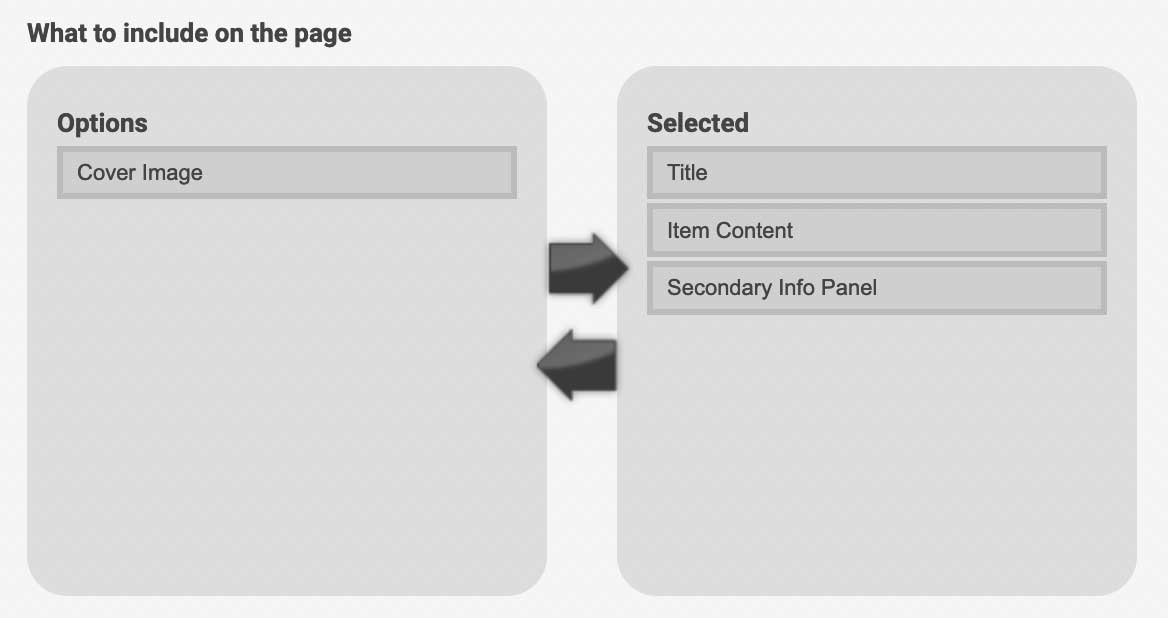
What to include in the secondary info panel: If you have selected the Secondary Info Panel you can use this control to select and arrange the content for the panel.

Configuring default settings for Items in the Category
Capitan uses a system called "Template Connect" to provide the flexibility of configuring Item Template settings at a Category Wide level and at an Item Specific level.
Design / Interaction / Access / Advanced Tabs: Here you can configure the settings for the Items. When creating or editing an item you have the ability to override these defaults by going into the relevant tab and un-ticking "Template Connect...". This will force the Item to be output with whatever settings you have configured in this Item's own tab.



